 The term ‘Paperless Office’ has been around for some time now, but we’re a long way away from it being a reality. Companies still require you to physically sign documents they email you before re-digitising them and returning them, and there’s no real ‘standard’ for digital signatures at the moment.
The term ‘Paperless Office’ has been around for some time now, but we’re a long way away from it being a reality. Companies still require you to physically sign documents they email you before re-digitising them and returning them, and there’s no real ‘standard’ for digital signatures at the moment.
As Android and ChromeOS users, of course Google has options for printing – Google Cloud Print – and though there’s a lot of printers which are compatible, there’s a longer list of printers which aren’t. There are workarounds – but leaving your PC with printer connected switched on all the time is not an ideal situation for anyone.
Enter Lantronix with their xPrintServer Cloud Print Edition. The xPrintServer is Google Cloud Print Ready, so your printer doesn’t have to be. The xPrintServer is listed on the Cloud Print website, so you can rest assured it’s officially blessed by Google to work with Cloud Print. There are still limitations on which printers are compatible, but if your printer isn’t on the list you can submit specific printers to Lantronix to be added.
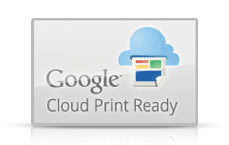
The nitty gritty of the Lantronix xPrintServer Cloud Print Edition, is that it will make any Network (wired and wireless) printers or USB Printers you have Cloud Print ready. It supports up to 8 USB printers and unlimited network printers, which allows for a lot of scalability on your network, no matter what the size.
It’s simple :
Hardware
In the box, the xPrintServer comes with :
- xPrintServer box
- xPrintServerQuickStart Guide (It’s online too and so is the full User Guide)
- Power supply with 3 regional adapters (Yes, an Australian one!)
- 3’ Ethernet Cable
- Mounting Bracket & 2 Screws
- 4 Rubber Feet
The xPrintServer box is a tiny little thing measuring just 114×59.4×2.3mm and it’s light, just 270 grams. It’s just a little black box which you can tuck into a server rack or on a shelf near a network port out of the way. It’s not meant to be seen, but still looks pretty neat if it is, the LANTRONIX name is etched into the top of the box, with the X housing an Orange LED which gently pulses when connected so you know everything is working.
The xPrintServer has a 10/100 Ethernet port (RJ45 connector) a USB 2.0 port which supports USB Hubs so you can connect the 8 USB printers. Underneath the box is a recessed factory reset button you can use to reset the unit with a paperclip. The unit is powered by a 5V DC connection, with 0.5A draw and the multi-region adapters supplied with the unit slip on and off with ease.
Gentle Reminder: if you review a product, factory reset it before you send it back ;).
Software and Setup
Setup for the xPrintServer is all browser based. and it’s easy, quite frankly Lantronix should be commended for making it this easy.
The admin console for the xPrintServer, once switched on, is found on your network by going to FindMyXPS.com, where you’ll be invited to enter the serial number of your xPrintServer. You’ll then be directed to the appropriate IP Address on your network. The serial number is handily located on the bottom of the box next to a QR code which you can scan on your Android phone or tablet to complete the setup from there if you so desire.
To use the Cloud Print solution, you’ll need a Google account. If you’re using the xPrintServer in an office environment, now is the time to setup an account which everyone can use and have on their devices. It’s also handy to have a shared account if you’re at home and want everyone to have access to the printer/printers attached.
From the login page you are invited to setup your account through the Google Admin page, where you sign in with the Google account you would like to use. 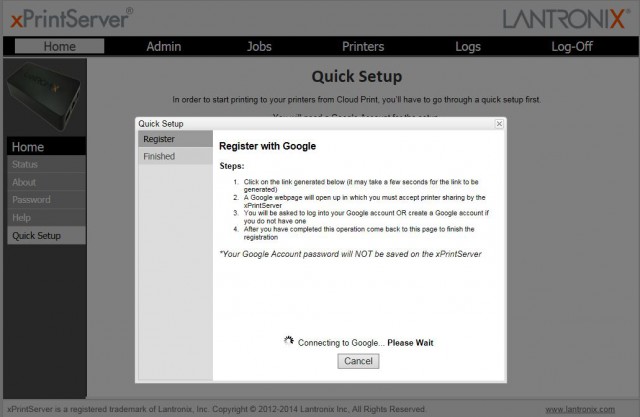
Once there your printers are listed in the Cloud Print admin console. Printers attached to the network are easily added by the xPrintServer.
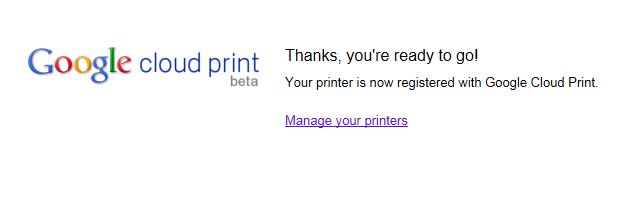
You can change a number of settings on printers once connected to your network. Through your browser, the xPrintServer can update Printer Drivers (either by download or attaching a USB Drive to the unit) you can also change standard options for the printer. You can view active jobs, manually add printers and generally change the state of almost anything to do with printers and print queues.
Once you run through the setup you’re then left to setup clients. The xPrintServer supports a lot of different clients: ChromeOS, Android (2.3.3 and above) and the other Android OS: FireOS from Amazon. You can print from Windows (XP and 7) as well as Mac (OS 10.7) and a variety of different browsers including Firefox (7.0+), Internet Explorer (8.0+), Safari (5.0+) and of course Chrome (14.0+).
There’s instructions on how to configure then print from each in the quick start guide, but essentially if you’re running Android 4.3 or below, install the Google Cloud Print app, make sure it sees the correct account – make sure you added the right account in settings – and print. For Android 4.4, this option is built right into Settings.
Printing from ChromeOS is equally as easy, make sure you’re logged in with your Google Cloud Print account associated on the Lantronix xPrintServer and you’re good to go.
Windows and Mac have specific instructions to set them up using the xPrintServer, with Windows users requiring a piece of Apple software called Bonjour Print Services. Other than that, you’re good to go.
Conclusion
I love the Lantronix xPrintServer Cloud Print Edition. It does literally everything I need and it should take care of most of your enterprise needs as well. I can print from my tablet/phone or Chromebook from anywhere with an internet connection (even a 3G connection), and I know it’s sitting waiting for me at home when I arrive.
The setup is simple, the hardware rock solid and well built and the fact you can add unlimited network printers is amazing, even having an option for USB printers. Lantronix are on a winner here.
Availability
So, how do you get one? Well, Lantronix don’t sell directly to Australia. We were able to source a unit from Soanar, an Australian hardware distribution company who work with and supply a large volume of equipment. There’s a 4-6 week lead-time on the xPrintServer and it’s available to purchase for AUD$190exGST + $16exGST Handling and Delivery fee. You can call Soanar on 1300 365 551 or head on over to their website.






Why is this such a big deal?
I set up a Raspberry Pi up to do the same thing, 2 years ago.
And for everyone who doesn’t want to invest in what is essentially a DIY project that is at it’s core unsupported (Something very important in a corporate culture) there’s the Lantronix xPrintServer Cloud Print edition.
Giggles (at the hilarity of the response).
On a serious note if you are an SME with multiple printers they are already networkable. For home solutions networkable printers are available for about the cost of this device making this an expensive solution. And given you would likely want solid interoperability with Windows (Windows 8 was not included above list and Windows 7 requires software uploads) and the extra steps for operability makes this less than ideal.
There are workarounds i.e. printing from online doc views within browsers but as pointed out this takes away from plug and play benefits.